Available with Defense Mapping license.
Administrators must configure additional settings for the Map Production System (MPS) web app the first time it is opened. Some of the settings—such as which service to use and what map products are available to export in the app—are required. Other settings—such as the app's appearance, operation parameter overrides, export presets, and messages in banners—are optional. Although there are requirements as part of the deployment process, administrators can access these settings to make changes after an app has been made available.
To access the app settings, complete the following steps:
- Sign in to the app as an administrator.
- Click the profile button and click Settings.
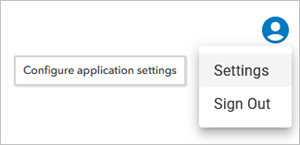
The Map Production System dialog box appears with the app's settings.
- Update the settings as necessary.
- Click Update to save the changes or click Close to close the dialog box.
You can also reset all of the settings that have been configured.
The Map Production System dialog box closes and the MPS app opens with the settings you configured.
Reset all settings
To reset the MPS web app settings so that all of them are cleared, complete the following steps:
- Access the MPS web app's settings.
- Click Options and click Reset All Settings.
The Reset Settings dialog box appears.
- Click Proceed to reset all settings or click Cancel to return to the settings without making any changes.
The Reset Settings dialog box closes. If you clicked Proceed, any settings that were configured are reset.